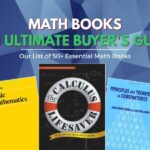System Security is a type of rogue security malware, or smitfraud. It is distributed via malicious websites, but also comes bundled with fake video codecs. Given the ubiquity of video content on the web these days, most PC users are used to installing all kinds of codecs needed to play clips or movies.
Unlike many other examples of rogue malware, system security virus is a well-crafted pest. It causes havoc on infected computers.
Here’s a list of symptoms.
1. Task Mananger, Command Prompt, Registry Editor get disabled. For many PC owners, these are the tools to be used in the first place. This particular malware disables many Windows modules.
2. Currently installed antivirus programs may fail to detect the infection, and are taken over by the virus. When it happens, antivirus software becomes useless; it cannot be started.
3. Desktop wallpaper is replaced by scary warnings.
4. Windows Security Center starts displaying fake warnings urging the user to download the cure.
5. System Security virus comes with a scanner to show fake results of present infections.
6. Almost all applications cannot be open showing the warnings “the file xyz is infected”. No installation of security programs is possible due to same very reason.
Here’s a short list of steps to remove system security virus in case of emergency (when you have no a tech person on call).
1. Open My Computer, go to C:Documents and SettingsAll UsersApplication Data and look for a folder with the numeric name (e.g. 11480154). Inside it, there should be two lonely files, one of them with the numeric filename same as the name of the folder. Delete both files and the folder.
2. Restart Windows.
3. Go to Start, Run, type in MSCONFIG and click OK to launch Microsoft Configuration Utility. Navigate to Startup tab and look for the entry with the numeric name. Uncheck the box near it.
4. If there are entries pointing to C:Program Files with “System Security” in the path, remove the checks from those boxes as well.
5. Right-click on My Computer. Go to System Restore. Check the box stating “Turn off System Restore”. Windows will warn you about restore points being deleted. Click OK and restart.
6. Now enable Windows System Restore (by removing the checkmark from the box in #5).
Finally, run a scan with your antivirus or antispyware software (which should be functioning by now) to remove system security entries.

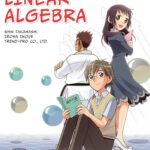
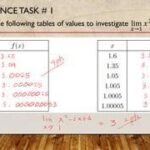
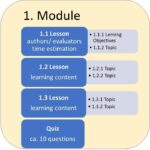


![Erratum for “An inverse theorem for the Gowers U^s+1[N]-norm”](https://azmath.info/wp-content/uploads/2024/07/2211-erratum-for-an-inverse-theorem-for-the-gowers-us1n-norm-150x150.jpg)